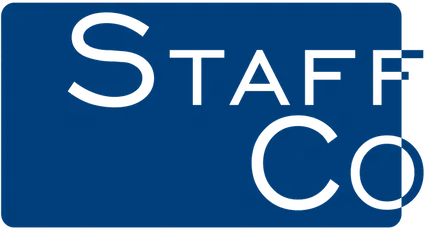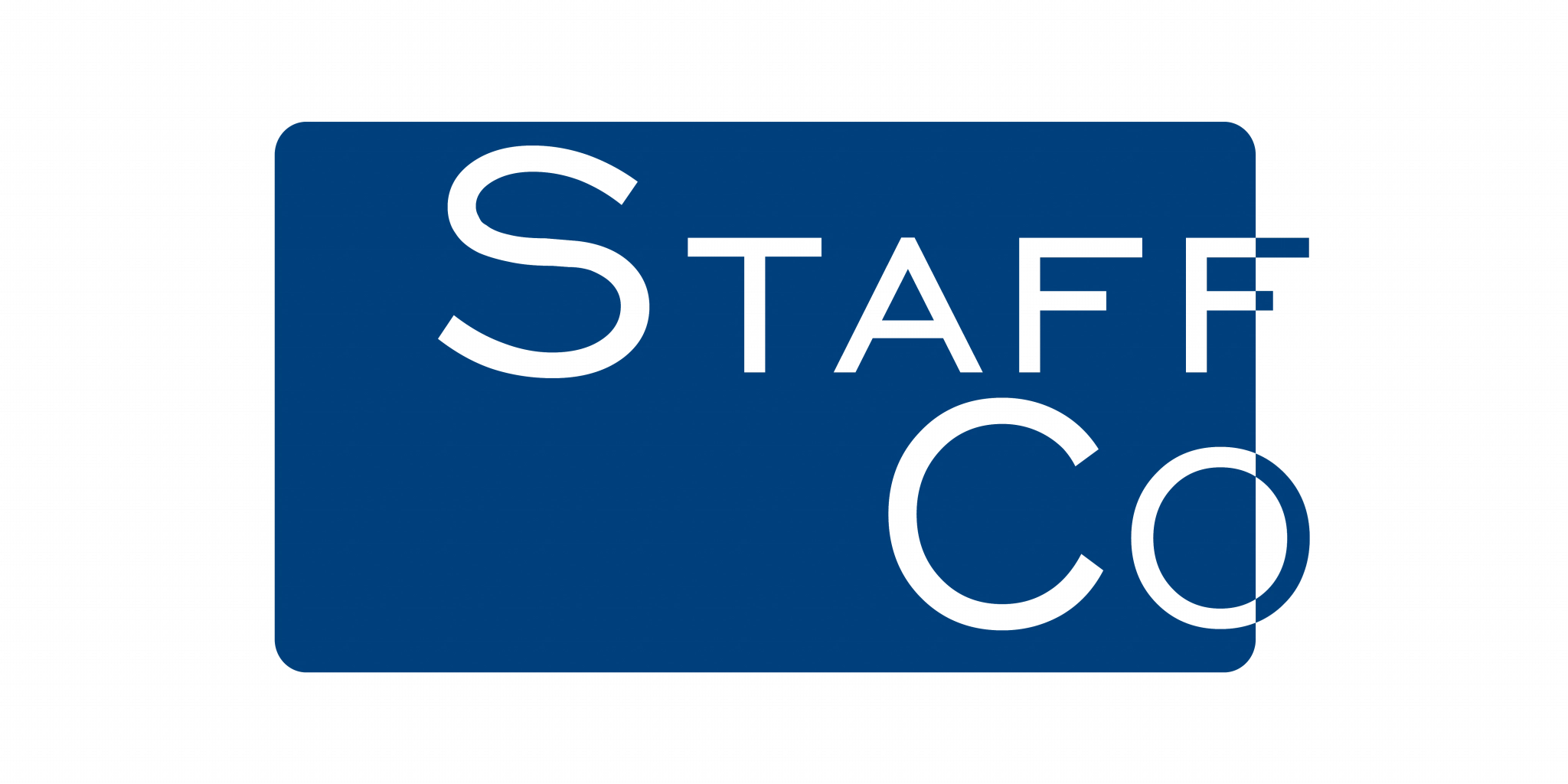Creating a Job Ad
Create a new job ad
- Effective job ads outline what you are looking for. They allow you to present the employment opportunity to the right candidates. Job ads that are targeted, descriptive and grab a candidate’s attention will ultimately prove to be the most effective.
- To create a new job ad, you must be a registered advertiser.
- Once you have registered, you will automatically be assigned a ‘My Desk’.
- To create a new job ad, make sure you are logged in as an advertiser. If you are logged in, a comment will appear below the ‘X’ confirming this and will identify you by name.
- From ‘My Desk’, select the button to ‘Create A New Job Ad’ OR select ‘Manage Jobs’, ‘Create A New Job Ad’.
Job Type
You will be required to choose whether this is a Normal Job or a JOBNow.
Template
You will be asked to choose your ad template. You can select from a range of standard templates.
Job Description
You will be requested to complete a number of fields describing the job. Further explanations of each of these fields follow:
Job Title
The job title is one of the first things a candidate will see when they start their on-line search. You will need to distinguish your ad from many similar jobs and quickly appeal to candidates. You will do this by writing creative job titles. Don’t simply write ‘Sales Manager’. Something like ‘Stellar Sales Executive (Hefty Bonuses)’ is more likely to help you stand out and attract a better response.
Short Description
The content entered in this field will appear in viewable summaries of candidate searches. As many candidates will ‘skim’ through these, enter content in this field which will appeal to the right candidates and make them want to find out more. It’s your best chance to entice and attract.
Create a new job ad
Describe for candidates what they will be doing in the role. Give a detailed description including responsibilities, scope of the work, whether they are part of a team, managing people, working independently etc. Identify why the job is being advertised. It could be due to: expansion; promotion of incumbent; organic growth; company acquisition/diversification etc. Identify where the position and the department fits within the wider organisation. This will ensure that the candidate has a good understanding of the type of work they will be doing.
Outline the skills required to undertake the role. Distinguish between the qualifications and what would be ‘nice to have’ skills, experience or background. List the primary requirements and the desired or minimum number years of experience and confirm in what areas. Identify the formal education or certification needed if this is appropriate. Identify the informal requirements such as: time management; people management; customer service; organisational skills; leadership; communication skills; willingness to travel, etc. It is easier to read through these if they are in bullet or numbered format.
Provide an insight into the organisation by briefly describing it. Identify the products and/or services your company provides. Describe the company culture. What training and career development is being offered. Why the company is a great place to work. What the work environment is like (fast-paced, dynamic, family-friendly, work-life balance, flexible hours etc). This helps sell to candidates, what your company is like as an employer. Note: Content in ‘Employer Profile’ that is rich and relevant also enables candidates to understand the organisation and will increase the likelihood of a good fit.
Search Tags
Your job ads will only be found by job candidates if words they might use in their search are in your ad. In each of the ad sections, include keywords that the best candidates are likely to use in their search. Follow each word or phrase with a comma if you enter more than one. This site also allows you to tag your ad with specific terms in order to increase your changes of being included in a candidate’s search results.
Contact Details
You will be requested to complete a number of fields relating to contact details. Further explanations of each of these fields follow:
Application Email Address
Include the email address you would like to display on the ad.
Reference Number
Include your reference number if appropriate.
Other Contact Details
Include contact details as you would like to have them displayed, such as the contact person’s name, phone number and any other relevant contact details.
Job Location
You will be requested to complete a few fields relating to job location. Further explanations follow:
Job Location Hide Option
You can opt to hide the location details in the ad. Selecting this option will still enable your ad to be included in geographically matched search results, however suburb and postcode will not appear in the ad. If you DO NOT select this option, suburb and postcode WILL appear in the ad.
Country
Select appropriate country in which job is based.
Suburb
Enter name of suburb in which the job is based. As you start keying the suburb name, This site will intuitively display suburb and postcode matching options for you to select from. Select the correct suburb and postcode (in the appropriate state) to suit.
Street Address
You can elect to enter the street address of the job location. When you do so, a google map will be included in the ad.
Nearest Transport
You can elect to enter transport details in the ad, so that potential candidates gain the best of local knowledge to understand things such as public transport arrangements (eg 20m bus, 500m train station etc), proximity to freeway etc.
Job Categories
You have the ability to post your ad in 3 professions and 3 roles to broaden your reach. Only one of each is mandatory.
Profession 1
Include the main profession for the role (eg Accountant, Project Manager, Engineer).
Role 1
Include a descriptor for the role (eg Tax Compliance Auditor, Director - Construction, Design Manager).
Profession 2
Include an alternate profession for the role.
Role 2
Include an alternate descriptor for the role.
Profession 3
Include an alternate profession for the role.
Role 3
Include an alternate descriptor for this role.
Job Classification
You will be requested to complete a few fields relating to the job classification. Further explanations of these follow:
Industry
Select which industry the role operates within. This site is the first in Australia to include the ability to advertise and search by industry criteria. This allows candidates to streamline their search and find only those jobs they are genuinely interested in exploring further, which saves time and effort for both advertisers and candidates.
Work Type
Select what work type the role is eg. Part-time, full time, casual, volunteer etc.
Sector
Select the appropriate sector the role is in eg. Public, Private etc.
Salary Details
You will be requested to complete fields relating to salary details. This enables candidates to refine their searches accordingly.
Salary Details – Not Required
You can check the box if salary details are not required to be displayed on the ad or discoverable through salary criteria searching. Including salary details is completely optional.
Salary Options
Select the most appropriate options eg annual, hourly and insert figures accordingly. If you prefer, you may wish to select ‘range’ and note minimum and maximum range.
Additional Salary Text
If appropriate, include notes regarding bonus potential other benefits such as car, health fund etc.
Create a new job ad – Hide Salary Details From Job Seeker
Check this box if you want to hide the salary from the job seeker. The job ad will still appear in search results in the appropriate salary range but the figures and other salary details will not appear in the ad.
Application Method
Identify how you want the candidate to apply. This site gives you options depending on how you prefer to receive applications. These are:
1. Use This sites tools for managing candidates - candidates will submit a resume, cover letter etc., through This site by selecting ‘Apply’ when reviewing the ad.
2. Use your own URL for applicants – to use your internal application processes. This can link to your own website.
3. None. The contact information for applications is in the job description – Use this when you want candidates to contact you direct by phone, fax or written application. Remember to check you have included appropriate contact details such as name, email address, phone number etc. in the ad according to how you wish to receive applications.
Create a new job ad – Residents Only
You can also select ‘Residents Only’ which will include this wording in the ad.
At any time you can select the option to ‘Save as Draft’ and return to finalise at a later stage. When you have completed entry of all data fields you can elect either to ‘Save As Draft’’ or to view the ad by selecting ‘Next’.
Once you are happy with the way your ad will appear to the candidate, select ‘Next’.
Optional Extras
You will be provided with the following additional options that you can purchase according to varying pricing. Each can assist with your shortlisting of candidates:
- Competency Based Questionnaire
- Screening Questions
- Work Fit Questionnaire
- Verify CV
Check the options boxes accordingly. Billing information will be calculated according to the selections you have made. Once your selections are complete, you will be ready to pay for your ad.
Select which payment method you prefer (Credit Card, Account or PayPal).
Complete relevant details in the required fields to finalise your payment. On completion select ‘Pay Now’.
You will be presented with a Tax Invoice which can be printed if required.
You will also be provided with confirmation that you ad has been posted successfully and your ad will be searchable on This site.
StaffCo Australia does not receive any funding to operate its business. All profits are used to improve the service we offer to Jobseekers.
USEFUL LINKS
FOLLOW US
STAY INFORMED
You need a helping hand with your project?
We will get back to you as soon as possible
Please try again later
CONTACT US
Contact Us
We will get back to you as soon as possible.
Please try again later.
All Rights Reserved | StaffCo Australia
Powered with 💛 by Shazamme